¶ Introduction
The LDT-RX1 is a wireless receiver unit that is designed to receive data from the wireless LDT range. A powerful receiver module that works at sub Wi-Fi frequency which will cut through the wireless noise of a busy set to deliver excellent results when paired with an LDT wireless transmitter product.
The DCS Bridge (formally known as the LDT-TX1) is a wireless transmitter that connects directly to smart lenses through the 4pin port. It can stream lens data using a sub Wi-Fi frequency to the LDT-RX1, ensuring exceptional performance even and avoiding the interference on a busy set. The streamed data can be utilised within Unreal Engine via the DCS Plugin, enabling precise, real-time interaction with the physical lens.
The DCS Bridge is also capable of wirelessly receiving commands from the Lens Link handset and passing them to a compatible lens control system, thereby providing lens control over a greater range.
Please note that one LDT-RX1 is required for each LDT wireless transmitter.
¶ LDT-RX1 Compatibility
- LDT-V2 (Manual here)
- LDT-TX1
¶ DCS Bridge Compatibility
- LDT-RX1
- LDT-V2
- Lens Link
¶ LDT-RX1 Components
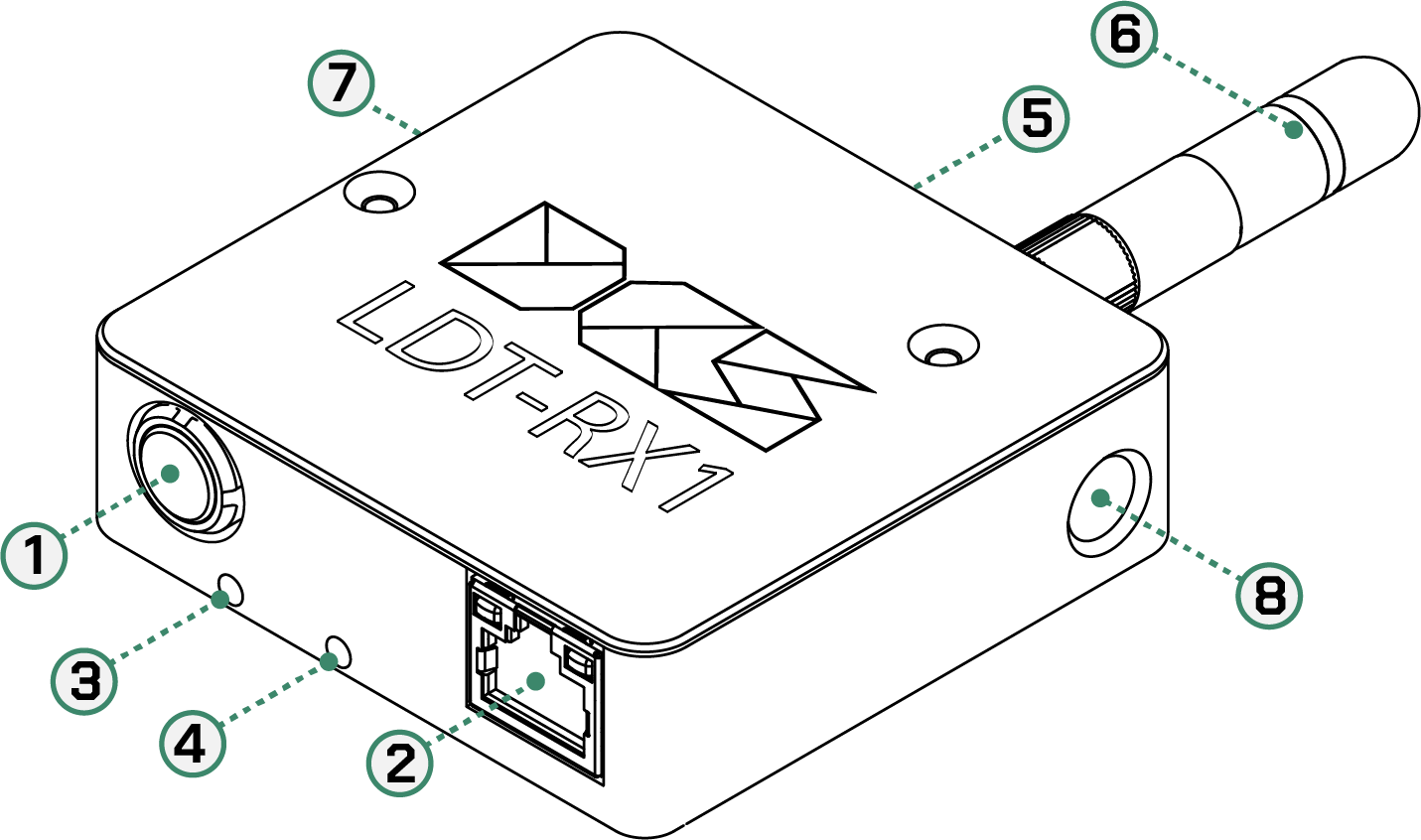
| 1 | PWR Port | 2 Pin Lemo | 5 | LED | LED Status 3 (on back) |
| 2 | ETH Port | RJ45 | 6 | RF | Antenna Port |
| 3 | LED | LED Status 1 | 7 | Reset | Reset Button |
| 4 | LED | LED Status 2 | 8 | Threads | Rigging Threads |
¶ DCS Bridge Components
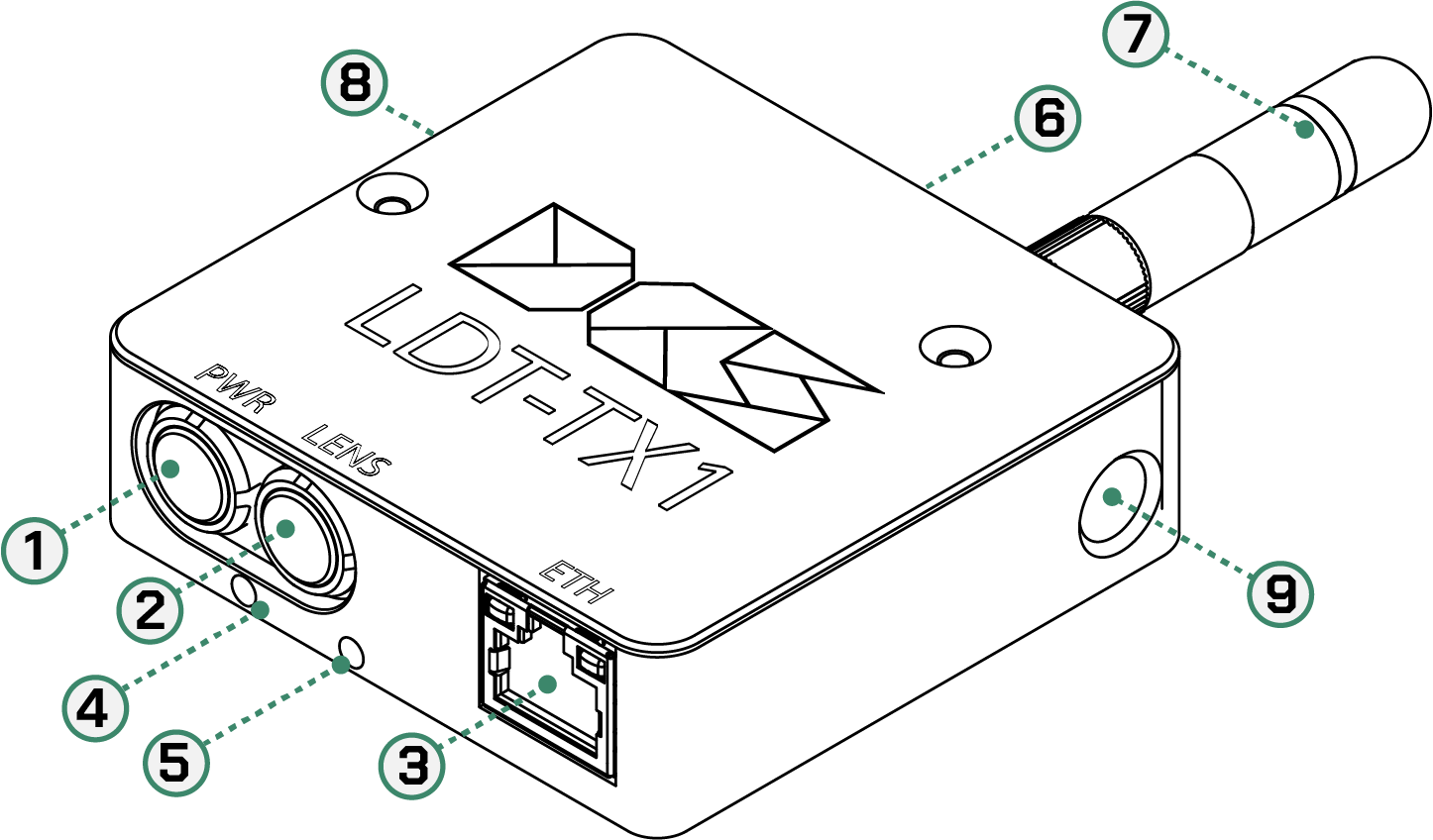
| 1 | PWR Port | 2 Pin Lemo | 5 | LED | LED Status 2 |
| 2 | LENS Port | 4 Pin Lemo | 6 | LED | LED Status 3 |
| 3 | ETH Port | RJ45 | 7 | RF | Antenna Port |
| 4 | LED | LED Status 1 | 8 | Reset | Reset Button |
| 5 | LED | LED Status 2 | 9 | Threads | Rigging Threads |
¶ LED Status
| Led Status 1 | Green The unit has power. Red Unit is powered by PoE. |
| Led Status 2 | Flashing Green Ready. |
| Led Status 3 | Green RF is connected. Red RF not connected. |
| ETH Port | Yellow PoE is good. Green Ethernet is connected. |
¶ Physical Connection
| Name | Type | Description | Cable Codes |
|---|---|---|---|
| PWR | 2pin 0B Lemo | Power for the LDT-RX1 | PWRE |
| ETH | RJ45 | Ethernet connection port | Ethernet cable |
¶ Cable Types and Codes
All DCS cables are categorized using a code and a bend relief color for each of the cable types. The lemo connector type can be straight (S), right angle (R), or anglissimo (O). Custom cables can be made upon request.
| Code | Bend Relief Color | Type | Description |
|---|---|---|---|
| PWRE | White | 2 pin Lemo to international socket | Used to power the LDT-RX1 or LDT-TX1 from a mains supply |
| PWRG | White | 3-pin Lemo to 2-pin Lemo | Used to power the LDT-TX1 from a camera |
| PWRH | White | DTap to 2-pin Lemo | Used to power the LDT-TX1 from a battery or power plate |
| Not DCS specific cable | N/A | Ethernet to ethernet | Used to send data to the media player machine. Use any compatible RJ45 ethernet cable |
¶ Status Lights
The LDT-RX1/DCS Bridge has 3 status lights on the unit and 2 status light on the ethernet port to provide an overview of how the unit is working.
¶ LED below PWR:
- Green: External power in
- Red: Power failure
¶ LED in between PWR and ETH:
- Heartbeat light means there is connection between the OEM and the LDT-RX1 motherboard
¶ LED on the ETH port :
- Green: Solid - when connected. Blinking - data is being sent.
- Yellow: Solid - PoE is connected and valid
¶ LED below antenna:
- Green: Connection to LDT Transmitter/Receiver
- Red: No connection
¶ Reset Button
The recessed reset button is to be used to manually reset all the settings of the LDT-RX1 and DCS Bridge.
The reset will occur after the button has been pressed for 2 seconds.
The unit will reboot shortly after this. The status LED/heartbeat will turn orange when the reset is pressed successfully.
Please note that all settings will revert to factory default and any personalised settings will be lost.
¶ Mounting
The LDT-RX1 and DCS Bridge casings have 3 points to mount the unit to a 3/8" stand.
¶ Antenna
The LDT-RX1 and DCS Bridge are both compatible with any SMA male antenna which works between 2200-2500 mhz freq.
¶ Frequency information
The LDT-RX1 and DCS Bridge work at any frequency between 2200mhz and 2500mhz. This is configurable in the settings.
Ensure the LDT-RX1 is set to the same frequency as the LDT-V2 or DCS Bridge.
Please note that the DCS wireless system only works between DCS branded products and requires an LDT transmitter and receiver. For instance an LDT transmitting device (such as the LDT-V2/DCS Bridge) cannot be connected to a 3rd party router or other receiver and must be paired with a LDT reciever (such as the LDT-RX1).
If you are experiencing any level of interference with the wireless settings then fine tuning the settings of the LDT-RX1 and other wireless device will provide a more robust connection.
If any wireless settings are changed on the LDT-RX1 then please ensure that the same settings are set-up on the corresponding LDT transmitting device. LDT-V2 settings can be found here.
¶ Connection Information
Regarding issues with connecting the LDT-V2/LDT-RX1/DCS Bridge to network equipment:
The DCS devices auto negotiate on Ethernet upto a rate of 100Mbps. The network equipment must be able to negotiate down to this rate. Equipment limited to 10G/1Gbps may require additional interfacing.
¶ Rigging the LDT-RX1
¶ Setting up the LDT-RX1
- Power the LDT-RX1 by connecting the PWR port either with the:
- PWRE international power block to a wall socket,
- Ethernet cable to a POE ethernet port.
The coloured light next to the LDT-RX1's antenna port means:
- Red means no connection
- Green means connected to another LDT unit successfully
¶ Rigging the DCS Bridge
-
Power the DCS Bridge by connecting the PWR port either with the:
- PWRE international power block to a wall socket,
- PWRG cable to 2-pin power source,
- PWRH cable to Dtap power source,
- Ethernet cable to a POE ethernet port.
-
To access lens data from a compatible smart lens, use the SLP cable.
If enabled in the DCS Bridge menu, the unit can power the lens itself, without the need for a powered mount on the camera.
The SLP cable should only be used on the DCS Bridge and not any other unit.
¶ Settings
The LDT-RX1 and DCS Bridge settings are controlled by a built in web interface.
Network settings selected on the LDT-V2 will not be used if connected to the LDT-RX1. The LDT-RX1 settings take priority and will be utilised.
¶ Accessing the LDT-RX1/DCS Bridge Settings
- Connect to a computer using an ethernet cable connected to the ETH port and the corresponding port of the computer,
- Power the unit using the PWRE cable,
- Change the IP address of the computer to 192.168.1.XXX,
- On a web browser type in 192.168.1.100.
This will connect you to the web browser where all settings can be adjusted.

Browser options bar
¶ Status
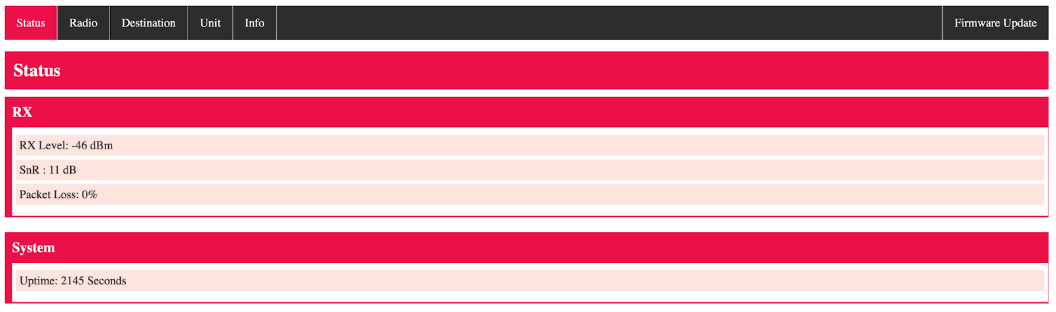
An overview of the wireless connection.
Optimal levels would be:
- RX level: -40db
- SnR: 10db
- Packet Loss: 0%
System Uptime - How long unit has been powered up for this session.
¶ Radio

Frequency can be changed here. If value is changed here then please update the settings of the corresponding LDT wireless transmitter.
The default value of the LDT-V2 is 2405mhz. Go here to see how to change the wireless settings on the LDT-V2.
¶ Destination
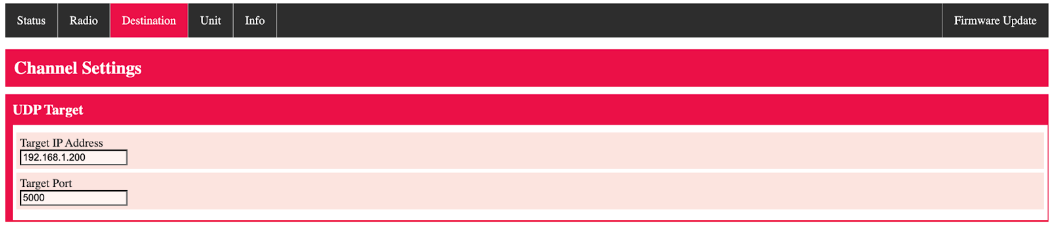
IP address and port of the destination machine.
If changes to this section are made and saved, the LDT-RX1 unit may require a reboot for the full change to take place.
¶ Unit
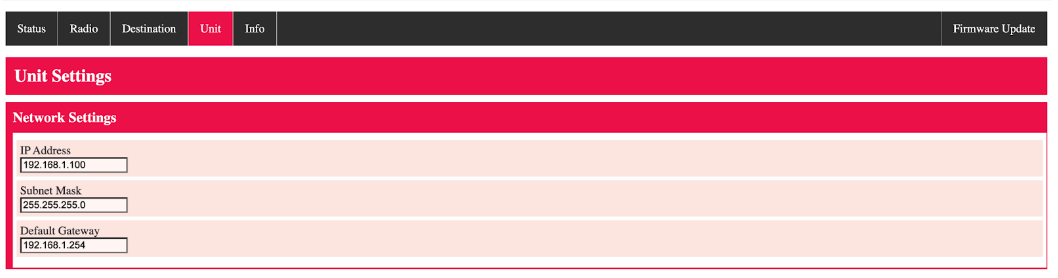
Network settings of the LDT-RX1/LDT-TX1 unit. Change these according to network settings.
¶ Info

Specific information about the hardware of the LDT-RX1/DCS Bridge unit.
¶ Firmware

All LDTs are shipped with the latest firmware. However DCS are constantly refining and adding features. Please send an email to support@dcs.film requesting your email address to be added to the firmware mailing list to be kept up-to-date.
To update the firmware download it to your machine. Choose the relevant file and the web browser will upload it to the LDT-RX1. Screen will say "Uploading firmware" than it will reboot if the upload was successful.
¶ Unreal Engine
Once the relevant unit is set up correctly, the Unreal Engine Plugin can be be utilised.
The Unreal Engine Plugin guide can be found here:
¶ Further Support
For any additional support or questions please contact DCS: support@dcs.film